Ever since switching over to WordPress, I've noticed that many people don't have a cute little picture next to their comments. So… I thought I would give a little tutorial on how to get your own Gravatar {that is if you want one.} I would love to see your sweet happy faces, so we can feel like more of a community here at WhipperBerry, rather than me just talking to blank faces. You know what I'm talking about…
That picture is called a Avatar. It is linked to your email address so that anytime you use that email address when commenting, your Avatar will show up with the comment. Here is how you get one…
First, you sign up for a free account at Gravatar. Basically it's a Globally Recognized Avatar.

You enter your email address and start the account process. Again this is free and they don't ask for any personal information other than your email address.

Once you have entered your email address, they will send and email just confirming that you own that address…

Once you have received the email, click on the link within the email and it will take you to this screen to then finish the process of setting your avatar up.

Once the account is set-up you can then select your picture…

You have several different picture selection options. I chose to use an image from my computer, but you can select whatever method works for you.

Upload your picture and then you will be able to crop the picture so that it looks the best…

Once you have cropped the picture and it's ready to go, you'll have the opportunity to select it's rating. Yes, that's what I said, your rating. This baby is staying "G" all the way!!

Once you've selected the rating, you are then all set…

Now anytime you use that email address when posting a comment on a blog, your sweet beautiful face will appear. Because really, who wants to be a missing person?
So, your assignment… Set-up your Gravatar and come back and leave a comment just to say hello! I would love to meet you face to face.

Don't forget to enter this weeks giveaway from
0
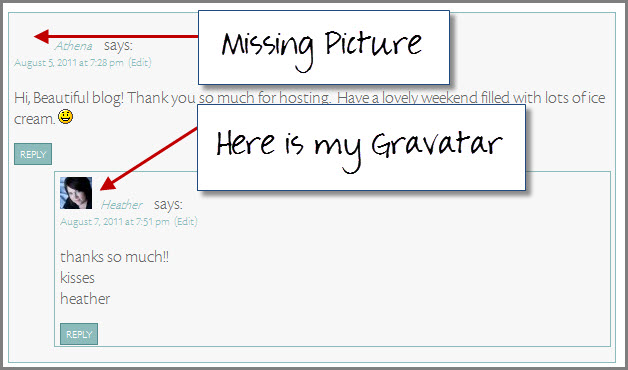

Thanks, Heather! I've wanting to figure out how to do this. It turns out I had created an account with Gravatar but never carried through with the photo. Should be all set up now!
Nice! Glad I could help you finish the process.
kisses ~heather
Hello Heather,
thank you for this post. I already have done all these steps, but my image does not show up when I post on a blogspot-blog. I don´t know why, but maybe you have an idea?
Hugs, Tina from Germany
Tina-
I wish I could help. I've had the same problem and so far I don't have any solutions. I'll let you know when I do! By the way LOVE Germany!! We've been there a couple of times.
kisses ~heather
Thank you, Heather!
Hugs, Tina 🙂
I think I got it, thanks for your help!!!
Thanks for this post, I'm trying it out right now!
–Michelle Paige
Michelle… A+
kisses
heather
I did it – thanks!
Way to go Andi!!
kisses
heather
Thanks, you made this very easy. Just what I wanted to do.
Blessings, Mischelle
You did it!! Way to go Mischelle!!
kisses
heather
Thank you, Thank you, Thank you,
I was so confused how to do this, I'm on my way to find my most smiling pic 😉
Thanks for the tutorial!
Yeah! I did it!!
Fantastic! Good Job!!
kisses
heather
Would you mind if I quote a couple of your posts as long as
I provide credit and sources returning to your website:
https://whipperberry.com/2011/08/get-your-own-gravatar.
html. I’m going to aslo be certain to give you the proper anchor text link using your website title: Get Your Own Gravatar. Please make sure to let me know if this is acceptable with you. Thank you