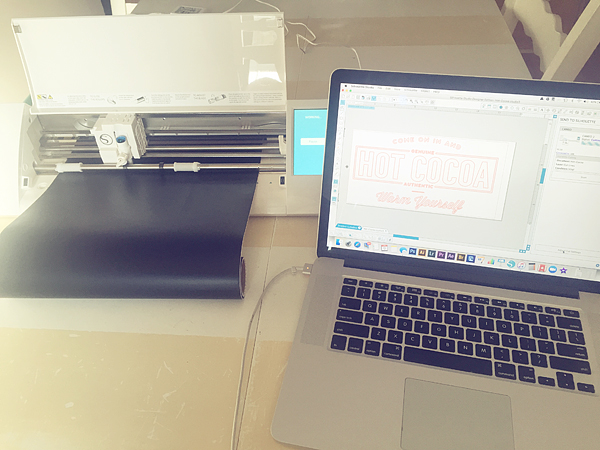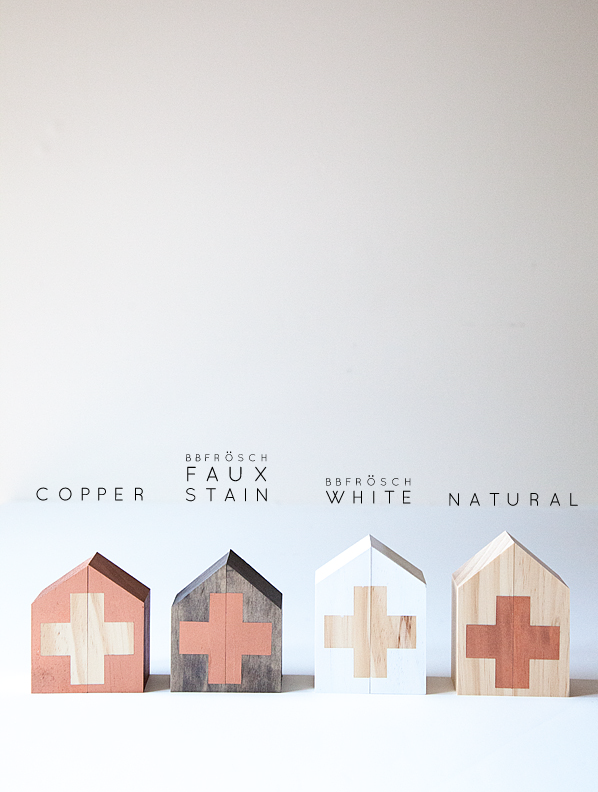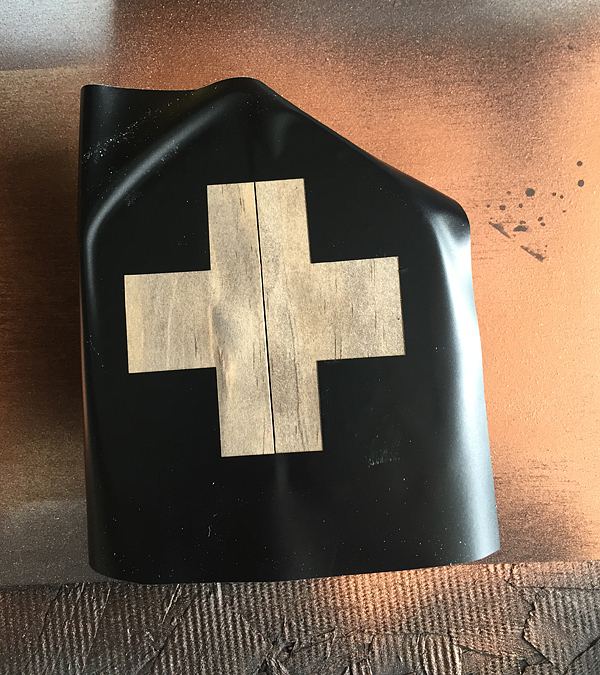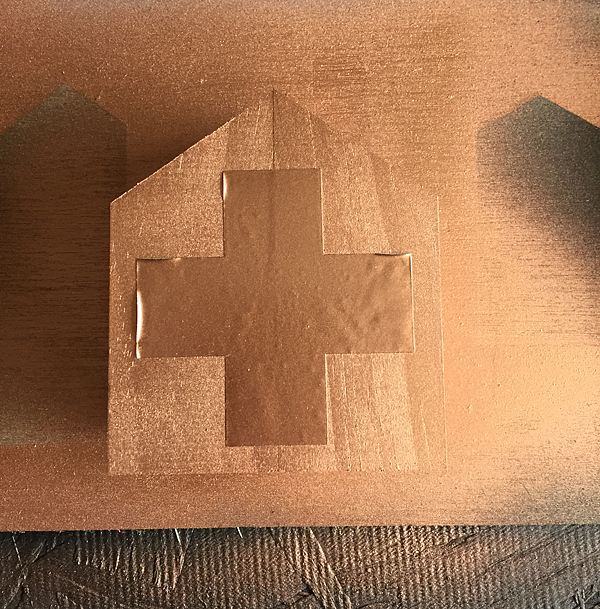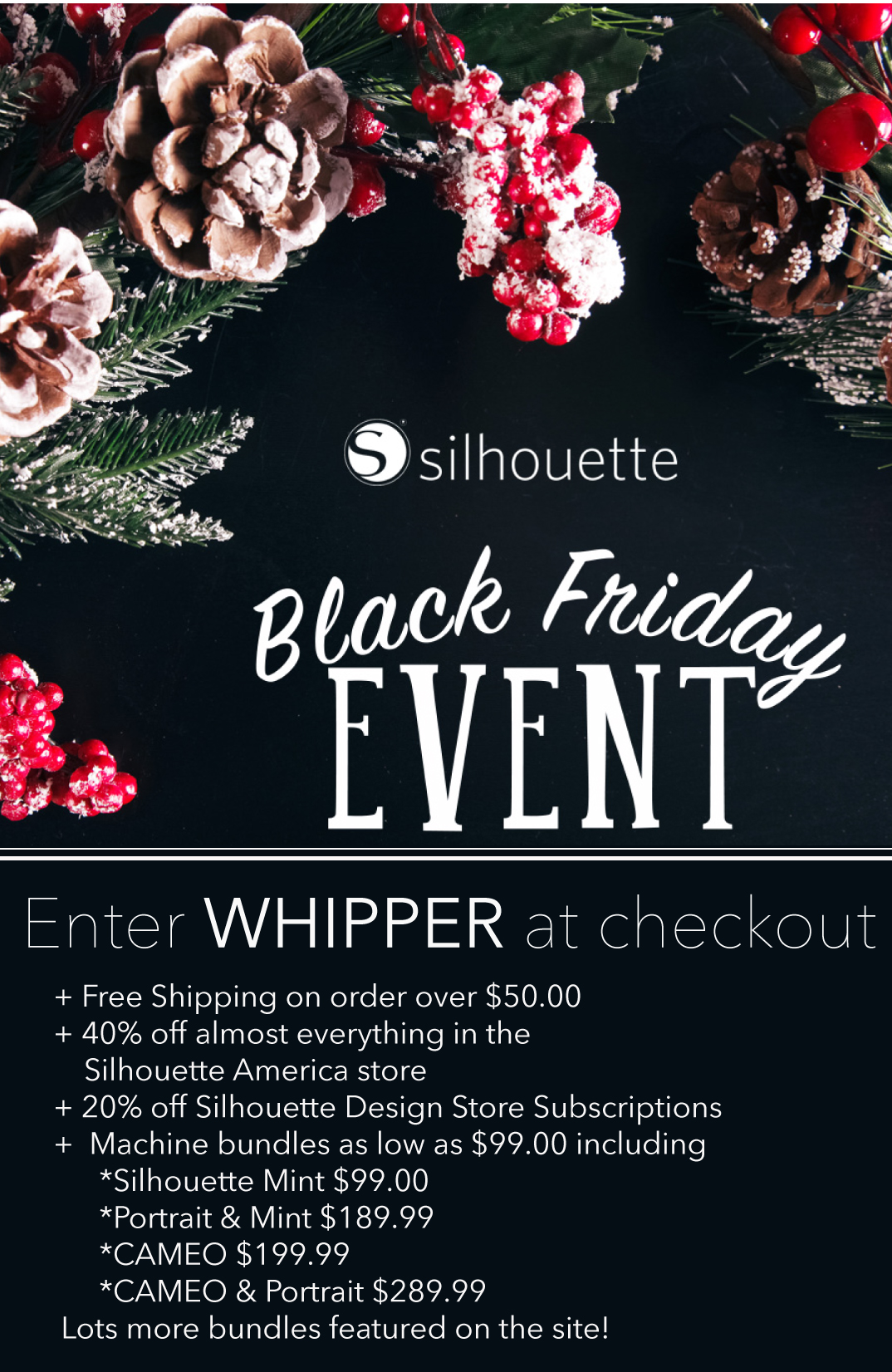Just about any crafting enthusiast has heard of Cricut or Silhouette brand cutting machines. These machines have revolutionized the world of DIY crafts, giving anyone the ability to create custom vinyl decals, cards, home and party decorations, t-shirts, and so much more. They’re invaluable for independent artists and small business owners as well.
Key Takeaway for Cricut vs Silhouette
Cricut is the winner for me. I’ve been a crafter for 20+ years now and I’ve used both extensively. If you’re short on time then just get the Cricut. If you want to know why then read this full article.
The two main manufacturers of these machines are Cricut and Silhouette. There are numerous similarities and differences between these two brands. Is one brand “better” than the other?
This article is going to take you through a comparison, and hopefully, it will help you decide if one or the other is right for your crafting needs.
Cutting Machines: What Can They Do?
The name “cutting machine” seems like an overly simple description for the capabilities of these machines. Both the Silhouette and Cricut machines cut a variety of materials with precision cutting blades.
You can create decals and labels using vinyl, and make customized cards for any occasion with a variety of card stocks and papers. With heat transfer (iron on) vinyl, you can add your own designs to t-shirts, towels, hats, jackets, and just about any clothing item.
Using sublimation paper or pens, you can transform plain mugs and water bottles that are perfect for yourself or as gifts for your friends and family. Some of the cutting machines can even cut thicker materials like bonded fabric, craft foam, felt, and balsa wood. You can use a machine like the Cricut mug press to put images and labels on mugs.
Really, once you start using a Cricut machine or Silhouette machine, your imagination will go into creative overdrive!
Cricut vs. Silhouette Machines: A Basic Comparison
Before getting into the details of what makes Silhouette and Cricut so different (or the same) from each other, here’s a brief comparison of the cutting machines available from each company.
There are currently two Silhouette models of cutting machines being sold on their website: the Cameo 4 and the smaller Portrait 3.
On the Cricut website, you’ll find more models available; the Cricut Explore Air 2, Cricut Explore 3, the Cricut Maker, Cricut Maker 3, and the smaller Cricut Joy.
For the purposes of a fair comparison, we’ll compare the Silhouette Cameo 4 against the Cricut Maker 3. Both of these are the top of the line machines, with the widest varieties of cutting capabilities.
Let’s take a more in-depth look at the similarities and differences of these two machines, beginning with the Silhouette Cameo 4.
Silhouette Cameo 4:
The Silhouette Cameo 4 is available in three sizes; 12 inch width, 15 inch width, and a large 24 inch wide machine. It’s nice to be able to choose machine size based on your crafting space and project needs. The larger sizes are marketed more towards professional designers and small business owners. The features on all three sizes are basically the same.
When you purchase a Silhouette Cameo, here is what is included:
- The Silhouette Cameo 4 machine
- power cable and a USB cable
- a 12-inch by 12 inch Cameo cutting mat
- AutoBlade
- Adapters for the standard blade, premium blade, deep-cut blade, 2mm Kraft Blade, and for the Silhouette sketch pens.
- One month Silhouette Design Store subscription (once you register your machine
- Free version of Silhouette Studio software, with 100 free exclusive designs (available for download)
- Warranty information: one-year parts and labor, limited to USA and Canada only.
The Silhouette Cameo 4 has a sleek, angular design that is going to look good in any craft room. The controls on the machine are a small touch screen that disappears when not being used. The twelve-inch width Cameo 4 model weighs approximately eleven pounds, which is slightly less than the weight of the comparable Cricut Maker.
Silhouette Cameo 4: Cutting Features
The Cameo 4 can cut approximately 100 materials, including a variety of specialty papers, cardstocks, adhesive vinyls, heat transfer materials, specialty materials such as magnet sheets, lightweight wood sheets (such as balsa wood and chipboard), vellum, transparencies, fabrics, craft foam, and faux leather.
The maximum cutting depth for this machine is 3mm, which is more than adequate for heavier specialty materials. This machine has an impressive cutting force of 5 kg.
That’s a full kg more than the Cricut Maker 3. While that much cutting force is great if you’re going to primarily use your Cameo 4 for heavier materials such as fabric, craft foam sheets, and faux leather, it really doesn’t make any difference if your projects will primarily involve cutting vinyl, cardstock and iron-on materials.
Keep in mind that having extra cutting force isn’t always a better option. If your project involves cutting complicated designs on thicker materials, using less cutting force with several passes might give you cleaner, more precise cuts.
It’s important to note that you’ll need to purchase the Kraft Blade or Rotary Blade to successfully cut any thicker materials.
You’ll also need to purchase a separate Pen Holder if you want to use pens or markers to draw or write on any of your projects.
The pen holder is nice, especially since it has adapters that will allow use of pens other than the Silhouette brand. However, the Cricut Maker has a dual carriage feature that doesn’t require the purchase of a separate accessory to use their pens.
The Cameo 4 does have a few nice features that the Cricut Maker doesn’t have. One of the most prominent is the built in roll feeder.
With the roll feeder, you can attach your roll of vinyl directly to the machine, and it will feed directly into the cutting area. This allows you to cut materials such as vinyl, sticker sheets, and heat transfer vinyl without using a mat. When using the feeder, you have a potential continuous cutting length of 10 feet!
On the back of the Cameo 4 is a built in “cross cutter” that allows you, after cutting your project without a mat, to trim your material right off the roll after the machine is done cutting.
Another nice cutting feature is the “pop out” cutting setting that will allow you to cut cardstock and papers without having to use a cutting mat.
When making “pop out” cuts, the Cameo will occasionally lift the blade, leaving tiny portions of the design uncut so your design will still be connected to your paper or cardstock. Essentially, it creates perforations on your project instead of cutting it out.
Once you are done cutting, you simply “pop” the cut piece out of your material! Cricut machines also have this capability, but you have to use a separate “Perforation Blade” for this function.
It should be noted here that while the feeder makes cutting large projects much easier, it doesn’t work as well if your project has smaller, more intricate designs.
Cutting on a mat will give you better stability and control for making fine cuts. The “pop out” cuts are also nice for larger, more simple shapes, but the cut lines don’t always turn out perfectly smooth, and again it doesn’t work quite as well for intricate designs.
There is one more consideration when buying any cutting machine, and it’s something that usually doesn’t come to mind until you’ve already made your purchase and are trying out your new machine.
I’m referring to the noise level. There truly isn’t any such thing as a silent cutting machine. All makes and models will operate with some level of noise. The Silhouette Cameo 4 is loud.
It’s not so loud that you won’t be able to hear a nearby television or music playing, but you’ll probably need to turn up the volume a bit more than you normally would.
The Cricut Maker, comparatively, isn’t silent by any means; but it’s not as noisy as the Cameo 4. If you need a relatively quiet space to do your crafting, this is something you might want to give serious consideration to.
Let’s take a look at the basic functions of the Cricut Maker 3 now, and see how it compares to the Cameo 4.
Cricut Maker 3:
The Cricut Maker 3 is the top-of-the-line model of Cricut cutting machines. It has the ability to cut over 300 different materials, and is compatible with 13 different specialized tools. With the variety of Cricut tools and blades available for the Cricut Maker 3, you can cut, score, deboss, write, draw, and even engrave.
When you purchase a Cricut Maker 3, here is what is included
- Cricut Maker 3 machine
- Premium Fine-Point Blade and Housing
- USB cable and power adapter
- Welcome card, with instructions on how to register your machine online and get started
- Free 30-day trial subscription to Cricut Access (for new subscribers)
- Access to 100 ready-to-make projects with your trial subscription to Cricut Access
- Sample material to do a practice cut.
- Information on the One-Year Limited Warranty
The Maker 3 is a nice-looking machine, with rounded corners and it is available in several colors. The overall design is very “crafter friendly”, with a storage cubby for your small tools such as tweezers, scissors, pens, and the weeding tool. On top, you’ll find a handy slot that acts as a holder for your phone or tablet. The Cricut Maker is a solid machine that weighs 15.4 lbs.
Cricut Maker 3 Cutting Features
The Cricut Maker 3 can cut over 300 different materials. In addition to an assortment of specialty vinyl, cardstock, and iron-on materials, it also easily cuts leather, balsa wood, bonded fabric, foam board, vellum, transparencies, and more. It has a maximum cutting depth of 2mm and a maximum cutting force of 4 kg.
Both of those are slightly less than the power of the Silhouette Cameo 4, but the Cricut Maker 3 still does an outstanding job at cleanly cutting heavier specialty materials.
One thing that makes the Maker 3 stand out against other cutting machines is its versatility. While there are nine specialty tools and blades available for the Cameo machine, there are 13 different blades and tools available for the Maker 3. In addition to the assorted knife blades and pens that both machines feature, with the Cricut Maker 3 you can also purchase a foil transfer tool, a bonded fabric tool, a scoring stylus or wheel, an engraving tool, debossing tool, a wavy blade, and the perforation blade.
These specialty tools bring so much versatility to your crafting experience, but you will probably find yourself using one of the simpler Cricut tools more than anything else; the scoring stylus.
The scoring stylus, or a scoring wheel if you prefer, really is essential if you use your Maker 3 to make greeting cards or paper crafts of any kind. It’s a blunt tool that creates a slightly creased line anywhere you need to fold on your cut piece. With the scoring stylus, you’ll get a perfectly straight, precision fold without weakening your finished project.
Unfortunately, the Silhouette machines don’t have a comparable scoring tool. Instead, there is a “score” option in their design software, but it doesn’t truly score your paper. Instead, the blade will perform a very light cut, only halfway through your cardstock or paper, anywhere you want a fold line. It works perfectly fine, but because it’s a partial cut it does weaken your material a little bit.
The Cricut Maker 3 does have the ability to cut some materials without the use of a mat. You can do this by using Cricut brand Smart Materials.
Smart Materials come in a roll with a slightly heavier backing on them. It’s easy to load any smart material into the machine, and they cut beautifully.
Because the backing is slightly heavier than Cricut’s “regular” materials, you can successfully cut more detailed designs with Smart Materials.
Using Smart Materials can save time, also. If you’re making a large number of vinyl decals or custom t-shirts, for example, you can cut them more quickly without having to switch out mats. Just load your roll of vinyl or heat transfer Smart Materials into your Cricut Maker and you can cut them all in no time!
When using Smart Materials, you can cut a continuous length of up to 75 feet! If you use your Maker 3 for vinyl cutting to create classroom or outdoor decorations, the ability to cut long pieces makes the work so much easier.
While the Maker 3 doesn’t have an attached feeder and cross-cut trimmer like the Silhouette Cameo, you can purchase a roll feeder accessory with an attached trimmer separately. Unless you are cutting Smart Materials in very long lengths, you might not even miss having the feeder.
Cricut Design Space vs. Silhouette Studio Software
By now, you’ve probably realized that when it comes to basic cutting functions, there are more similarities than differences between the Silhouette Cameo 4 and the Cricut Maker 3. The real differences between these two machines comes down to the software. You can’t operate either brand of machine without the required software or app, and while both Silhouette Studio and Cricut Design Space are good programs, there are some notable differences.
Silhouette Studio Software
Silhouette Studio Software is Silhouette’s software to create projects & send them to your cutting machine. If you’re familiar with graphic design programs, you probably won’t have much trouble learning to use the Silhouette software.
If you’re unfamiliar with such programs though, you might find it has a steep learning curve at first.
SIlhouette’s software is a desktop-only application; compatible with Windows and Apple operating systems. However, it isn’t compatible with Chromebooks, tablets, smartphones, or any mobile devices. This is a big drawback for crafters who like to use their ipads with their cutting machines. There is a free mobile app called “Silhouette Go”, that allows you to access the designs in your Silhouette library and send them to your cutting machine, but it doesn’t give full access to all the design features.
The Silhouette software has some advanced features available, such as a freehand drawing tool, and a “trace” tool, that isn’t available with Cricut Design Space software. However, you need to purchase one of the paid versions of the software to access these tools.
Silhouette’s software has a total of over 60 design tools, depending on which version of the software you are using. There are four different tiers of Silhouette Studio; let’s take a look at how they compare to each other.
Versions of Silhouette Studio Software
The Basic Edition (Free!), gives you access to ready-made images and projects from the Silhouette Design Store, the ability to work with fonts installed on your computer, the ability to import JPG and PNG images and convert them to “cut and print” designs, use of some design tools to create your own projects, and of course you can send your projects directly to your Silhouette machine.
The next tier of Silhouette Studio Software is the “Basic to Designer” Edition, with a cost of $49.99. With this edition, you get all the features in the free software version, plus rulers and grids to help align your design work and (most importantly) the ability to import and work with SVG and PDF files.
The “Basic to Designer Plus” Edition is the next level, with a cost of $74.99. In addition to all the features in the lower tiers, you’ll also be able to import and work with embroidery file types, and have access to even more design tools.
Finally, the highest tier of Silhouette’s software is the “Basic to Business” Edition, with a price of $99.99. This level really is geared towards professional graphic designers or small business owners. In addition to the features of all other software packages, the “Basic to Business” edition allows you to export your SVG, PDF, and JPG designs, import Ai, CDR, and EPS files, and work with multiple cutting machines at once with the multi-cutter support feature.
All of these costs for the Silhouette software are for a one-time purchase. Additionally, there is a subscription option for the Silhouette store. With the service, you pay a monthly fee to purchase “credits” that you can use in the Silhouette store to buy SVG images and project files.
There are different subscription levels, with the base level being $4.99 per month for 10 credits. Each credit is worth one U.S. dollar, and there is a 60-day credit rollover. After 60 days, any unused credits you have in your subscription will expire. It’s hard to say how many files you can purchase with 10 credits per month since the files vary in price.
Silhouette Studio Software: Do I Need The Paid Version?
If you’re only an occasional crafter or aren’t familiar with using a graphic design program, you can probably get by with the free or the next tier “Basic to Designer” version. You can always start out with the free version, and upgrade to any of the paid versions later.
It’s important to note that the free version of Silhouette Studio greatly limits what files you can access and use. Most projects for cutting machines use SVG (scalable vector graphics) files. These files are easy to modify and allow you to resize without losing any clarity.
There are plenty of great SVG files in the Silhouette Design Store (both free and available to purchase), but you won’t be able to import any SVG files from outside unless you buy the $49.99 software version.
This means that if you create your own SVG custom designs in a drawing program such as Adobe Illustrator, you won’t be able to import them to use with your Silhouette cutting machine using the free software version. There are also a lot of wonderful independent designers who sell their SVG files on websites such as Etsy, and again you’ll need the paid Silhouette Studio software to be able to use these files.
There is an add-on app called “Silhouette Connect” that will send your artwork from Adobe Illustrator and CorelDraw directly to your Silhouette cutting machine. This makes it easy to create “print and cut” stickers of your own original designs. The Silhouette Connect add-on has a price of $19.99.
The subscription service to purchase files from the Silhouette website is affordable but limiting. There’s no good way to know if you would use all the credits you have in your account before they expire, and it’s hard to say how many files you can purchase each month with varied prices.
Cricut Design Space Software
Design Space is the software program used to create projects for your Cricut cutting machines. It doesn’t have as many of the advanced graphic design elements as Silhouette Studio, but most crafters find it much easier to navigate. Most of the functions are fairly intuitive, and there are also easy tutorials on the Cricut website.
The desktop version of it works well with both Windows and Apple operating systems. Unfortunately, Design Space isn’t yet compatible with Chromebook operating systems. In addition to the desktop software, there is also an app for mobile devices. The Design Space app does more than just send projects to your cutting machine. It can perform almost all the functions of the desktop software!
Design Space is free for all Cricut users. You get all the design tools and features with the free version. This means that you can easily upload any SVG file from an outside source to use with your Cricut machine.. If you use graphic design software, such as Adobe Illustrator, you can upload your artwork to your Design Space library without the need of any add-on applications.
Versions of Cricut Design Space Software
With the free version of Design Space, you have unlimited access to approximately 1,000 images and over 250 ready-to-make projects, unlimited use of 15 fonts, the ability to purchase SVG files and projects a la carte from the Cricut website, and the ability to create up to 5 collections in your Design Space library.
There is also a monthly subscription option for Cricut’s Design Space, known as Cricut Access. With a reasonable cost of $9.99 per month, the Access subscription gives you unlimited use of over 200,000 images (this includes the images you have to pay for “a la carte” with the free version), unlimited use of 700 fonts, 10% off the purchase of licensed character SVG files, access to thousands of ready-to-make projects, and the ability to create an unlimited number of collections in your Design Space Library.
Additionally, the Access subscription includes a quarterly $10 coupon for purchases made on Cricut.com, 10% discount on purchases made on cricut.com, and Priority Member Care if you need customer service assistance.
Cricut Design Space: Do I Need The Paid Version?
The free version of Design Space will allow you to use all of the software’s functions. You can use the design tools, upload files from outside the Cricut website, and create new designs all for free!
The only “extra” optional cost would be if you choose to subscribe to Access.
This subscription gives you unlimited use of almost all the images you would have to otherwise pay for individually.
Even if you choose not to subscribe right away, the images and project files are very inexpensive; usually between $1 and $3.
At the price of $9.99 per month, the subscription is a bargain if you find yourself wanting to purchase many files from the website. You always have the option to upgrade to an Access membership at any time.
The savings benefits are a great perk for Access subscribers, also. In addition to the usual 10% discount from their website, Cricut also offers “Access Exclusive” sale items for subscribers. These deals are great, and it would be hard to find better prices for some items.
Cricut vs. Silhouette: What Do They Cost?
A big deciding factor in choosing to buy a Cricut or Silhouette machine is going to be the cost. Both the Cricut Maker and the Silhouette Cameo are considerable investments in your crafting hobby.
Fortunately, both the Silhouette or Cricut machines can be purchased not only from their respective websites, but also from craft stores and even Amazon.com. It’s worthwhile to check for sales from all of these sources.
The regular price for the Cricut Maker 3 is $429.99. Of course, you’ll want to purchase materials and accessories to get started crafting right away. Fortunately, you can buy “bundles” on the Cricut website that offer a cutting machine, basic accessories, and an assortment of materials at a discounted price.
The Silhouette Cameo 4 (12 inch model) has a regular retail price of $299.99. Silhouette does occasionally offer bundles similar to what is sold on the Cricut website, but not on a regular basis.
Accessories and materials for both machines are comparable in price, and they do frequently go on sale. Fortunately, you can take advantage of sale prices no matter which machine you own.
Cricut materials (with the exception of their “smart materials” will work in a Silhouette Cameo machine, and Silhouette materials work great in Cricut machines. There are a number of third-party brands of vinyl and heat transfer materials that work in any cutting machine, too.
In addition to the base price of the machines and materials, you should also factor in the cost of software and subscription services offered by Silhouette or Cricut.
Cricut software is free, easy to use, and has a wide variety of design tools. You don’t have to pay any extra to upgrade for more functionality.
Given how very limited the free version of the Silhouette design studio software is, most crafters will need to pay for the $49.99 Designer Edition. If you enjoy creating graphic designs in programs like CorelDRAW, you’ll also need to purchase the add-on app for your Silhouette Cameo.
For $9.99 a month, an Access subscription will give you unlimited use of thousands of files, compared to the basic $4.99 Silhouette store subscription that gives you 10 “credits” (a $10 value) that expire after 60 days.
Conclusion: Silhouette vs. Cricut
Both the Silhouette Cameo 4 and the Cricut Maker 3 have their strong points.
For overall ease of use, reliability, and versatility, it’s our opinion that the Cricut Maker 3 is the overall better choice in the “Cricut vs. Silhouette” debate.
The Silhouette Cameo and Cricut Maker cutting machines are both quality additions for your crafting needs. When it comes to basic functionality in the Cricut vs. Silhouette debate, the two cutting machines are more alike than they are different. Either machine is a good choice, but it really depends on the type of crafts you’ll use the cutting machine for, and how comfortable you are with the learning curve to get comfortable with the enclosed software.
Most User Friendly: Cricut!
If you’re investing in a quality cutting machine, ease of use is probably a big priority. No one wants to spend huge amounts of time and materials just learning to use their machine! With its comprehensive software and excellent online tutorials, anyone can start creating with their Cricut cutting machine almost immediately.
The larger variety of specialty tools available for the Cricut Maker makes this a much more versatile machine when compared with the capabilities of Silhouette’s cutting machines.
Tools like the rotary blade for cutting bonded fabric, or the foil transfer kit to add shiny accents to your project elevate your crafting capabilities far beyond paper crafts and vinyl cutting.
Best Software: Cricut Design Space
The biggest difference between Cricut Maker 4 and Silhouette Cameo 3 really comes down to the software options. Both software are easy to initially set up. They both have Bluetooth connectivity, which means you’ll need a decent internet connection to use them.
The ability to use any SVG file or even your own images with the free Cricut design software solidifies our preference for the Cricut Maker, especially since you’d have to pay for a premium version of the Silhouette design studio software to do this.
If you’re comfortable with other graphic design programs, you’ll probably love Silhouette Studio. If you’re more of a beginner when it comes to using any design software, you’ll probably feel a little frustrated with the time it takes to learn it, though.
Comparatively, Cricut Design Space has a lot of great functions that are easy to learn. The Cricut software was designed with the home crafter in mind, making it one of the more user-friendly design programs you’ll ever find.
The free Design Space mobile app that allows you to use your machine from a smartphone or tablet gives Cricut a considerable edge over Silhouette. As long as you have your mobile device handy and an internet connection you can work on your craft projects!
Best Overall Value: Cricut
While the Cricut Maker 3 is a more expensive machine than the Silhouette Cameo, it is a sturdy piece of equipment with a reliable reputation. Cricut.com frequently has sales on their machines, and the bundled deals with accessories and materials are a great bargain.
The Silhouette Cameo 4 machine costs slightly less than the Cricut Maker. While Silhouette frequently has sales for their products, usually bundled deals that include tools and materials along with your new Silhouette Cameo machine aren’t available.
By the time you’ve purchased a new Silhouette Cameo and basic tools and materials to get started, and possibly a premium version of their software, you may end up spending the same amount of money (or slightly more) than if you had bought a Cricut Maker.
The Silhouette Cameo isn’t as widely sold in as many craft stores as the Cricut machines, so if you don’t want to buy directly from their website you might have trouble finding one in person.
If you’ve been mulling over buying a Cricut vs. Silhouette machine, hopefully, this article helped to clear up some of the significant differences between these two machines.
If you’re still undecided, there are of course many online videos and reviews that address the Cricut and Silhouette comparison as well.
Both the Cricut Maker and Silhouette Cameo have their loyal users and deciding which option is right for you really depends on what type of crafter you are, and how you’ll use your machine. With either cutting machine, you’ll find yourself spending many enjoyable hours in your craft room, creating beautiful projects for yourself and others.