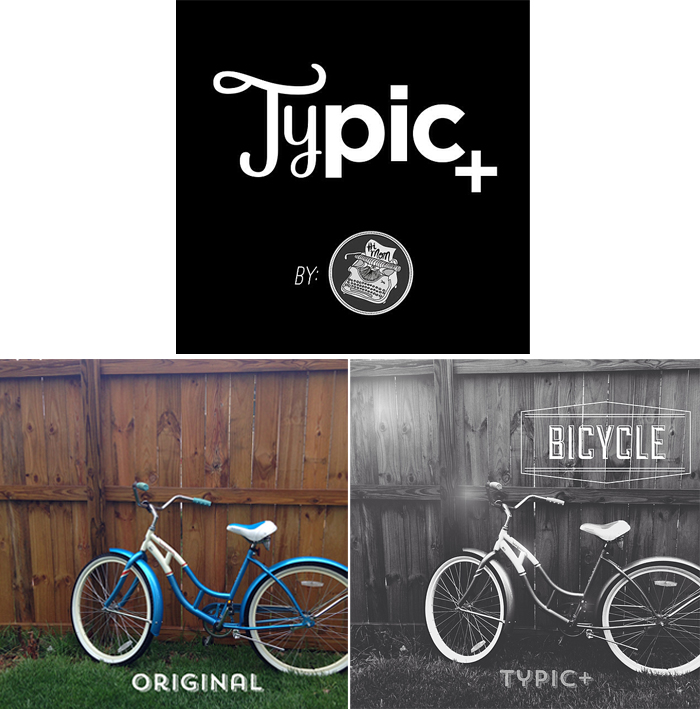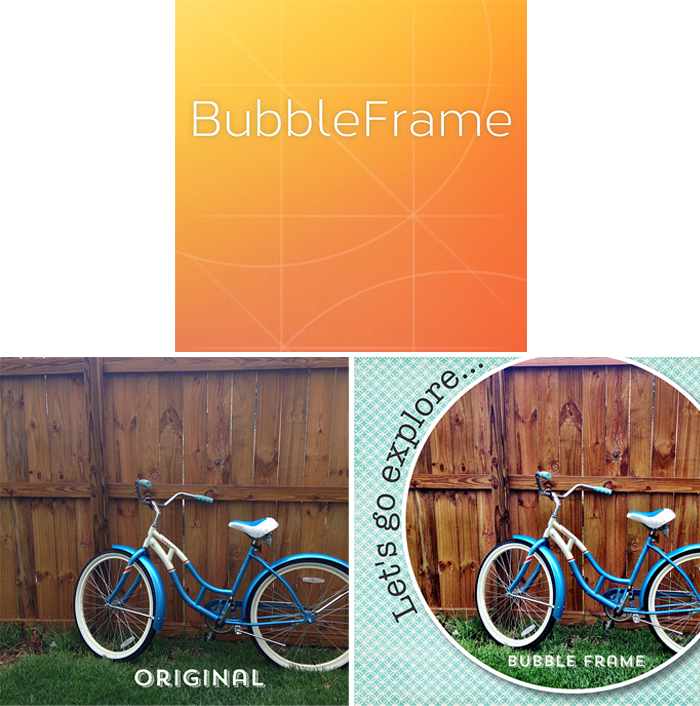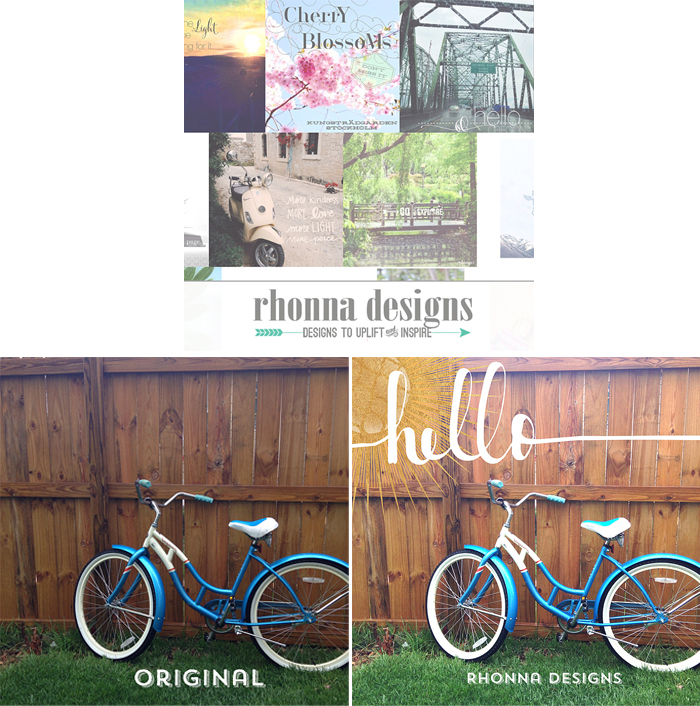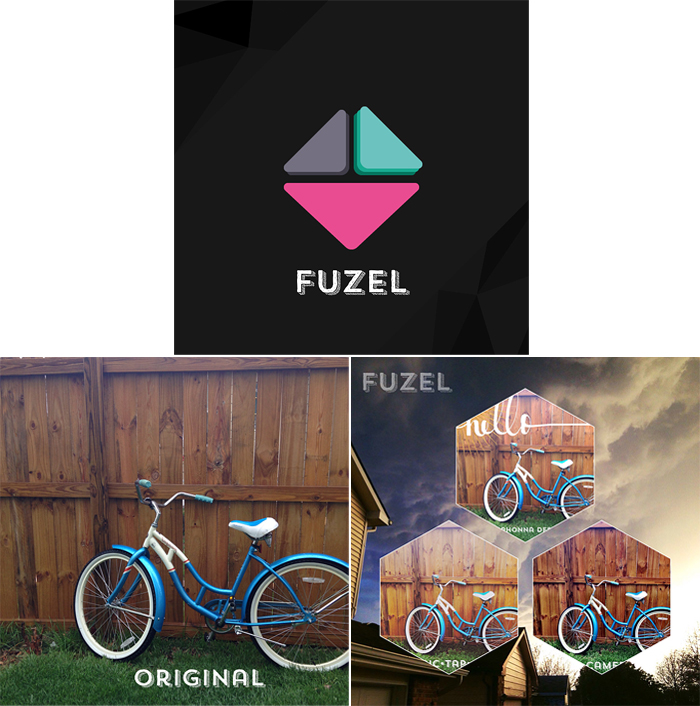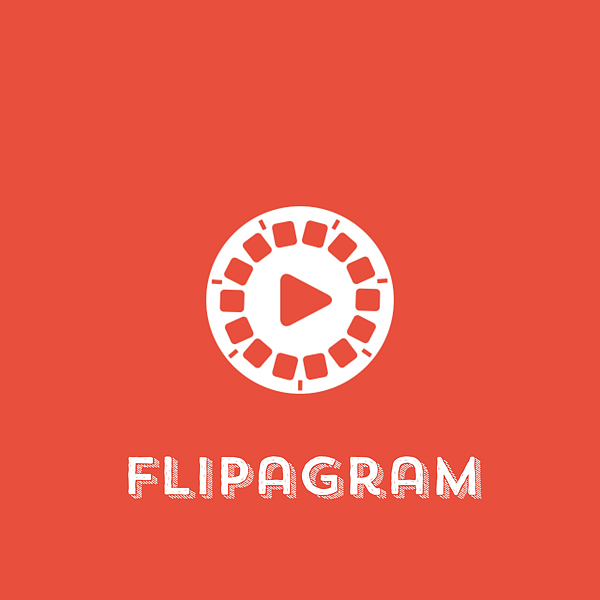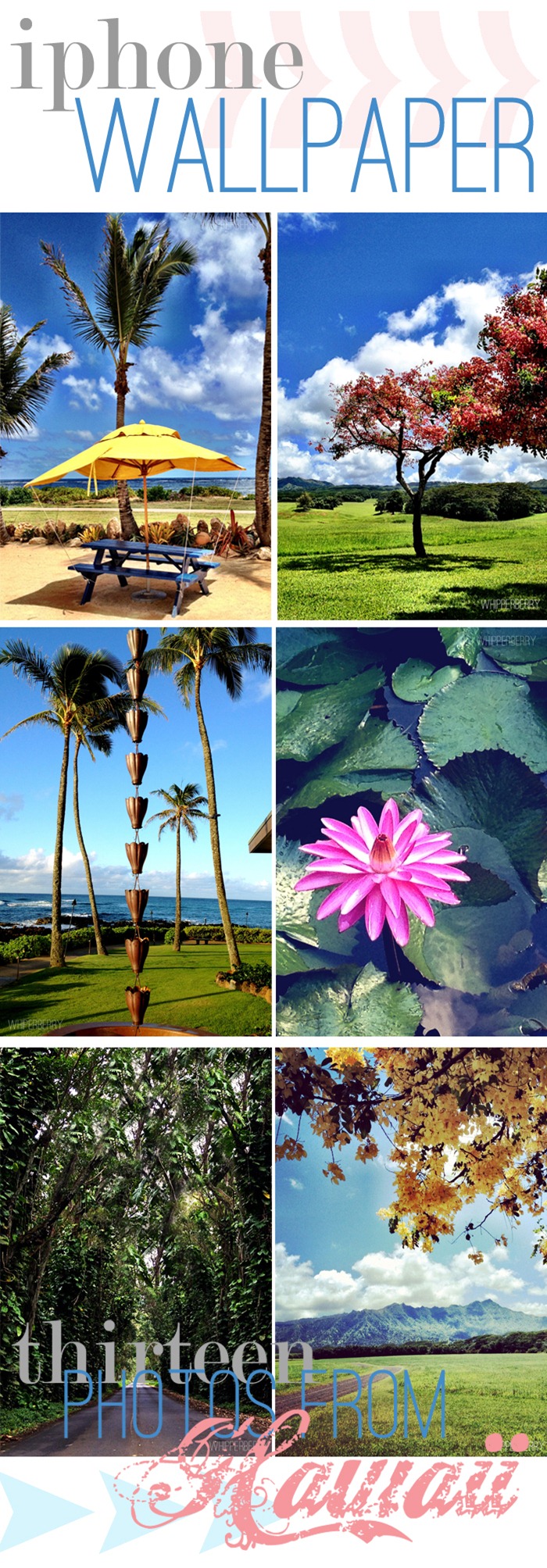It’s no secret… I LOVE Instagram. I am a photographer at heart and so Instagram is my social media of choice. Secretly, I wish I could send Facebook a tacky break-up text but I’m to classy for that. I just keep going back to my gramming love.
I love sharing what I’m up to visually, I love crafting or cooking in real time with my followers. I love sharing my highs and sometimes my lows. I love sharing my cute kiddos, I love sharing local or handmade businesses. I love coming together as a community to help lift one another like last week when the social world rallied around Baby Boy Bakery in the tragic loss of her son with the #redballoonsforryan movement. I love that I can share what fills my spirit with joy.
When we moved to Nebraska, I would have to say that I hit a point where I was a little blue with the move. It was fast, it was unexpected and it kind of rocked my world. Instagram saved me. I drove around our new little town and I Instagrammed all of the beautiful things I could find here until I actually started to fall in love with this quirky little city. It was my life saver.
It’s no secret that teenagers can be a bit of a challenge at times (or all the time.) Believe it or not, Instagram saved my relationship with my daughter. It sounds silly, but it did. It gave us common ground. It was a safe place where we could just share what made us happy and it was miraculous!
With all that said, I thought I would share some of my favorite photo apps that I use when Instagraming. You know me, I can never leave things alone, I have to tinker just a bit until I have a photo that has just the right WOW factor. I’m pretty basic most of the time. I like to share good clean photos most of the time with just a little bump from a fun filter. Other times when I have time to sit and play, that’s when I like to get fancy.
I have taken one photo and dressed it a bit in each of my favorite apps. I’ve kept it pretty simple, but each of these app have aaamazing features that you’ll have to dive in and check out further. Here are my favorite photo apps in no particular order…
PicTapGo
PicTapGo is my go to photo app about 75% of the time. The reason being… It’s simple and easy to use. I can easily pull in a photo, bump up the exposure, add a quick filter, crop and send right on over to Instagram. I love it. You can send over photos that aren’t sized right for Instagram directly from PicTapGo which is another GREAT feature. PicTapGo cost $1.99 in iTunes and you can buy it HERE.
Litely
Litely is rather new to me still, but it is a fabulous app that can take your humdrum photos and kick them up a notch with lovely film like filters. I love that their filters are more natural looking and their basic editing features are fabulous. The design of the app is very appealing and it’s super easy to use. This is defiantly one to look at. Litely is free but it does have a few in-app purchases that are $1.99 each. You can download it HERE.
Camera+
Camera+ is a very dynamic app that is packed full of all kinds of goodies. The one feature that it is known for, is their Clarity feature. In my photo above, the only thing that I did to alter the photo is add the Clarity feature. See how it can take a muddy, lifeless photo and add new life! Just look at the detail. This app is huge and it can take your iPhone photography to a whole new level. You can shoot like a pro. Camera+ is $1.99 in iTunes you can purchase it HERE.
Typic+
I ADORE this app… Typic+ is one of my favorite graphic apps that combines a snipet of photo editing along with some stylish fonts and graphic elements that you can add to your photos. It’s a visually appealing app that is easy to use and has a real bang for your buck when it comes to Instagram photo creation. It’s simple to use, anyone with even a basic understanding of navigation through apps can use it to create some real masterpieces. Typic+ is $0.99 in iTunes but they do have a few in-app purchases that are between $0.99 – $4.99 you can buy it HERE.
BubbleFrame
BubbleFrame is a real gem from Fresh Produce LLC, the skies the limit with this app. You can create all kinds of fun layouts with shapes, add all kinds of graphic backgrounds, add video, create fun word art, you name it, you can do it with BubbleFrame. It’s easy to navigate but it does take a little bit of time to get to know all the ins & outs of the program. But it is soooooo worth it!! You can purchase BubbleFrame in iTunes for $1.99.
Rhonna Designs
What can I say about Rhonna Designs app… It’s just the bees knees when it comes to graphic design on your phone! Rhonna has created along with Fresh Product LLC one of the most amazing photo apps out there. You can create stunning photos with her app and you can create aaamazing word art. The title image for this post was actually created in Rhonna Designs. I have several blog friends out there that use her app to add graphics to their photos for their blog. I’ve even created some fun printable word art with the RD app. You can purchase this app through iTunes for $1.99 but there are in-app purchases that you will need to make to have all of the design elements at your finger tips. You can find The Rhonna Designs App HERE.
Fuzel
If you are looking for a good collage app, I’m a fan of Fuzel. This is a pretty powerful app that can transform your photos into something really special. They have all kinds of layouts, traditional and non-traditional. It’s pretty easy to use and a must have if you love taking LOTS of photos. This way you can post a whole bunch of photos in one image and not get called that nasty “overgrammer” name! Fuzel is designed well, pretty easy to navigate. Fuzel is free to download, but there are in-app purchases. You can find it HERE.
Flipagram
Last but not least is Flipagram. This is a slide show app that I really like. It’s fun and super easy to use and is a great way to share a lot of content in one Instagram post. It’s like an Instagram flip book…
You can easily add commentary or music that is right on your iPhone. It’s perfect! This is a free app that you can find HERE on iTunes.
So that’s it… The photo apps that I use the most. Now, keep in mind, I am an iPhone user so I tend to stick pretty close to Apple and their iTunes store. I know that there are many android users out there. Most of these apps are available for Android, you’ll just have to check them out in the Android store.
Let me know if you have any questions, I will be happy to answer them if I can!
Come find me on Instagram and let’s be friends!!
Disclaimer // This is not a paid post, I’m just a fan and thought I would share!